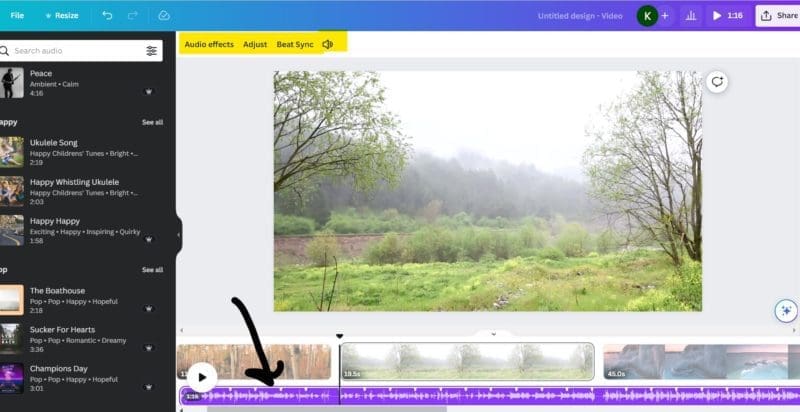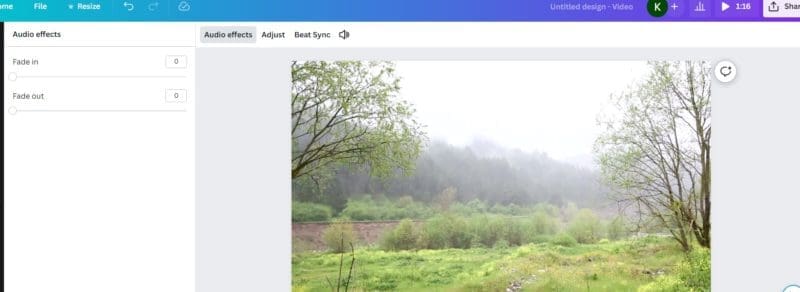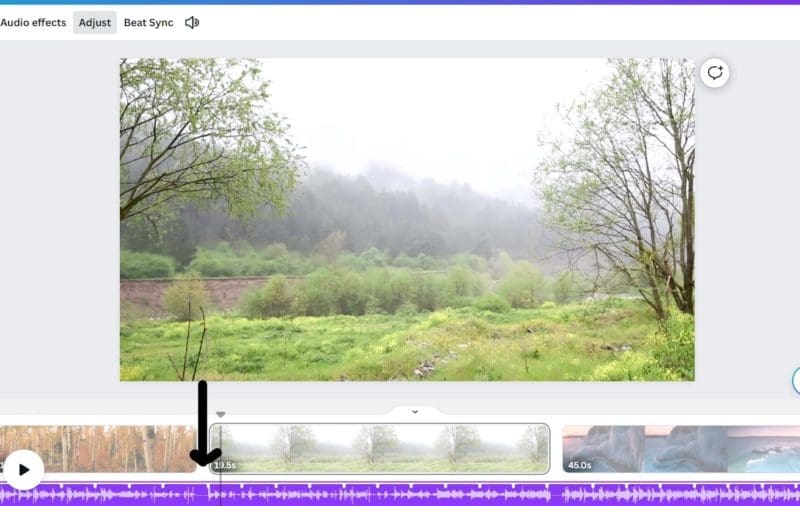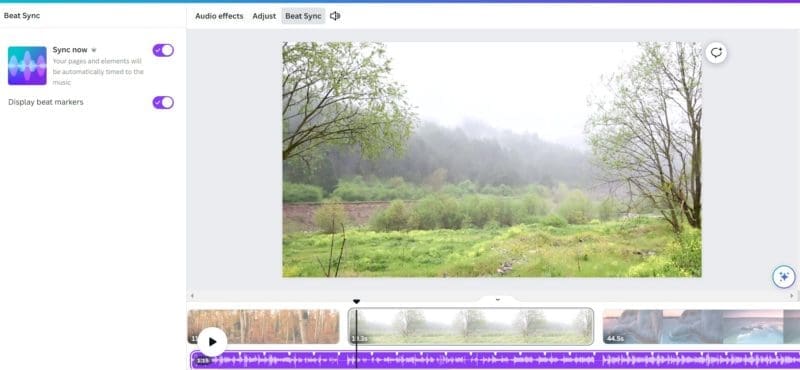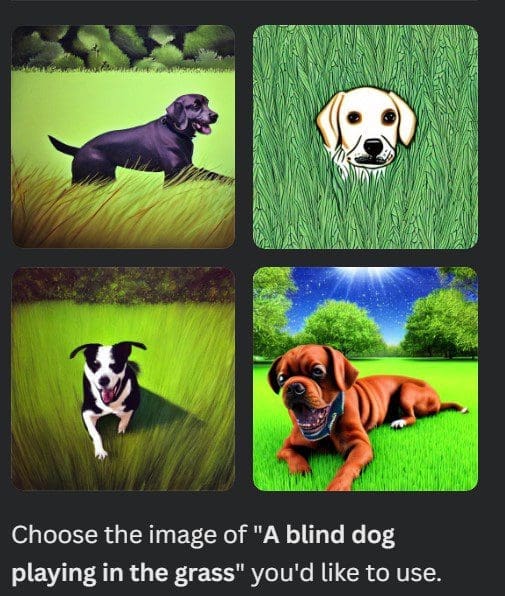Last Updated on April 27, 2023 by Kari
Canva’s video editor is stepping up its game. I use it to create YouTube videos mostly, especially because I can use the audio from Canva in my YouTube videos and it doesn’t affect my ability to get monetized as long as the YouTube account is connected to my video when I download it.
Or, I guess, another way to put it is that you don’t get hit with copyright because you have permission to use the audio in your YouTube or other videos.
Canva Is Still Missing Some Features For Editing Audio
In a previous article about Canva, I wrote about how I wished you could separate the audio from the video so that if you upload your own video with your own audio, you can work with it.
You still can’t do that.
You can turn the volume down or up on all videos, but you can’t work with the audio where you can split it and cut it and have control over every element of the audio.
But they have added some ability to adjust the audio that you add while working in Canva. You still can’t work with the audio that you upload already attached to the video.
Once You Add Audio While Editing In Canva, Here’s What You Can Do
As you can see in the screenshot below, the audio is below the video in the editor, and when you click on it you can choose between ‘audio effects’, ‘adjust’, and ‘beat sync’ – as well as play with the volume.
Audio Effects
Basically, the only audio effects that Canva has now is ‘Fade In’ and ‘Fade Out’. But those are super important effects, especially the ‘fade out’. It allows you to end a video on a smoother note than an abrupt one.
Fade In And Out
You can choose to fade in or out for up to 5 seconds.
Adjust
This function helps create a break between pages so that the beat isn’t awkward.
Beat Sync
This function takes it a step further and helps the pages and the beat match. This can change the length of your video, slide, or picture pages, so if you have them set at a certain time, such as 5 seconds each, then you won’t want to use this function and will want to use the ‘adjust’ function instead.
And that’s it!
Canva is constantly stepping up its game. I’m not sure if they will ever give us the ability to work with the audio that comes with the video when uploaded, but if they do, Canva will be the only place I need to go to edit pictures, videos, and all the other creative things that pop into my head.
Seriously, check out Canva for yourself.
If you have any questions about Canva, please ask in the comments below.