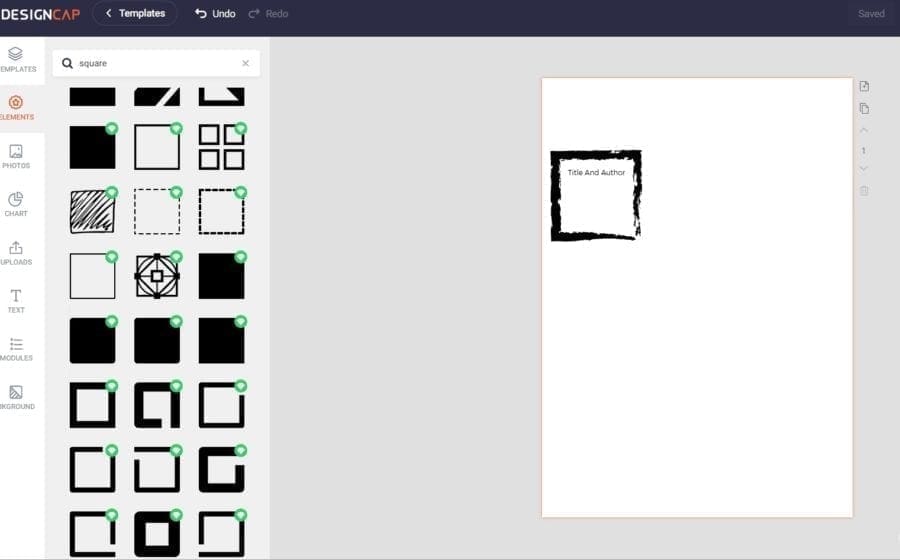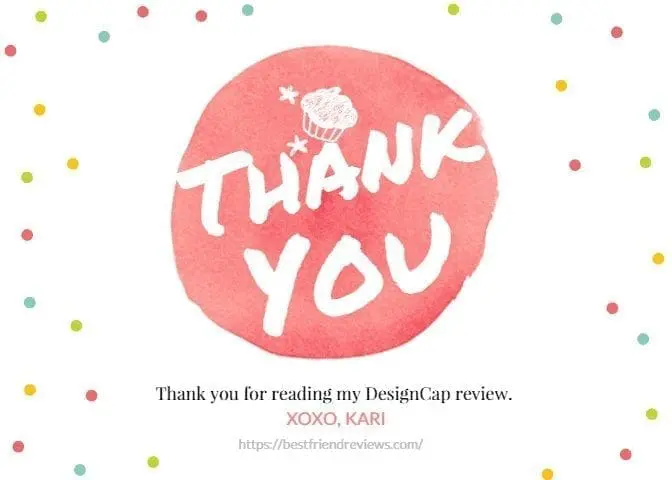Over the years, I’ve realized that having software like DesignCap that can create a professional-looking design is a huge and energy and time saver and pays for itself quickly. You can easily create social media posts, infographics, Instagram posts, Pinterest posts, logos, Facebook covers, and so much more easily with graphic design software like DesignCap. If you are thinking about checking out DesignCap, here are my thoughts on it.
1. DesignCap Has A Lot Of Categories To Choose From
I can’t think of anything that isn’t included in DesignCap for design. They have everything you need for marketing, documents, and social media graphics.
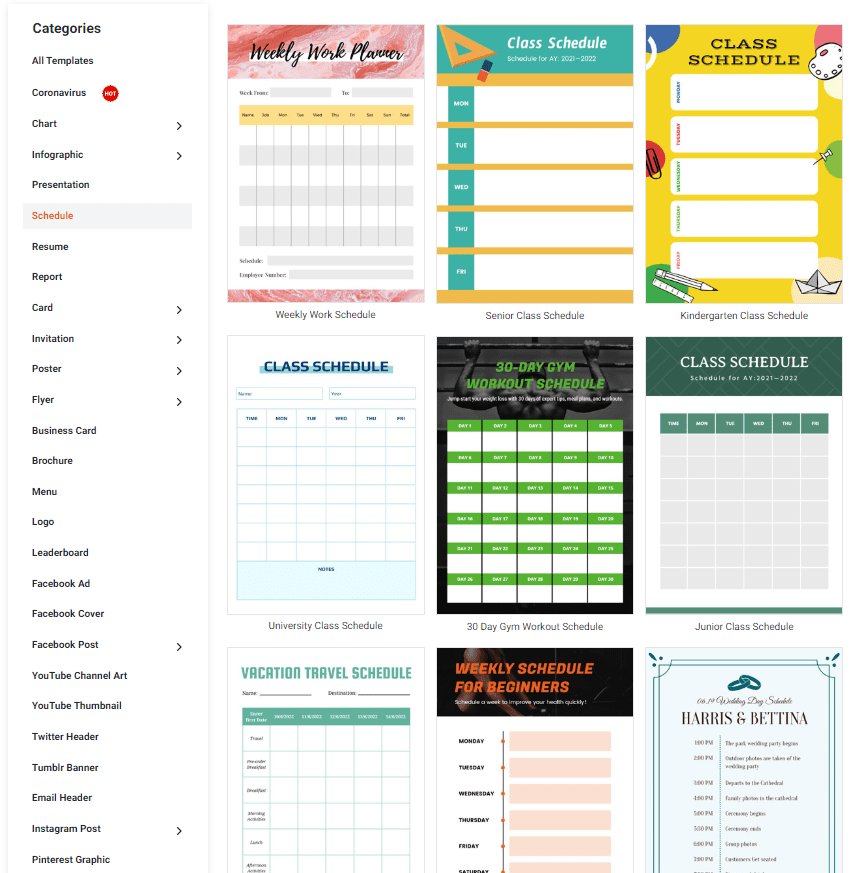
Personally, I like the schedule category. I used to find myself scrolling through Etsy all the time looking for downloadable PDFs for scheduling that I can put into my Happy Planner. With places like DesignCap, I don’t need to do that anymore. I can create my own schedule sheet or another planning sheet to put into my happy planner and make it look exactly how I want it to look.
For instance, let’s say I want to create a reading insert for my Happy Planner. DesignCap has an actual template for Weekly Reading Progress.
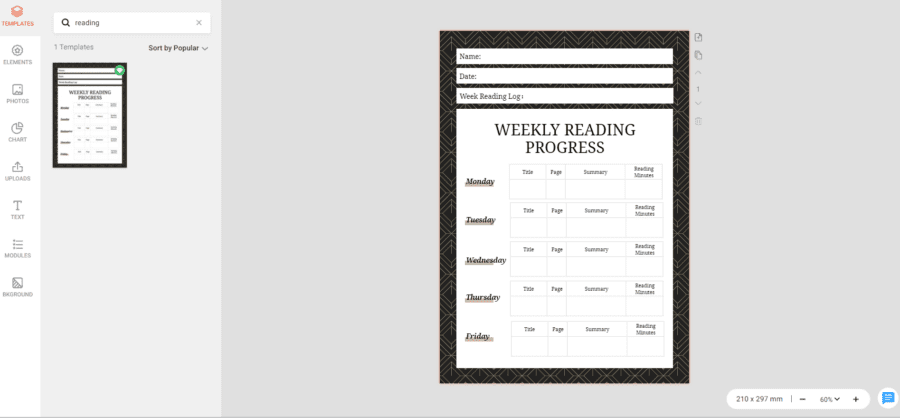
I can change it to something that feels more like me within a few seconds by deleting, dragging, dropping, and changing colors. Then I can save it as a PDF and print it out.
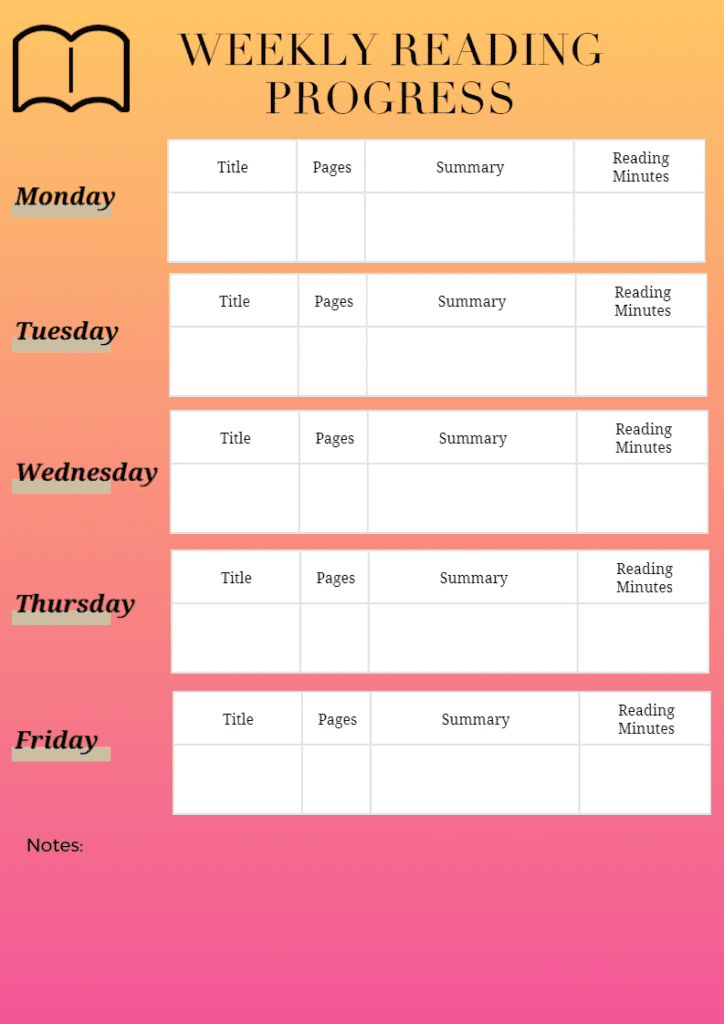
Or I can start from scratch and create my own.
Sometimes when I find a printable that I like from somewhere like Etsy or even the Happy Planner website itself, I will use a graphic designer site like DesignCap to create something similar.
It takes some time to do it if you need to customize your design, but if you are already paying for something like DesignCap, then you might as well put in a little time when you can and create some cool things that totally relate to your needs and resonate with you.
2. Motivational Banners Made Easy
DesignCap has a few done-for-you motivational banners. You can easily replace the picture, background, or words, and add more elements to the motivational banners if you want, such as adding your website address, social media account, or name.
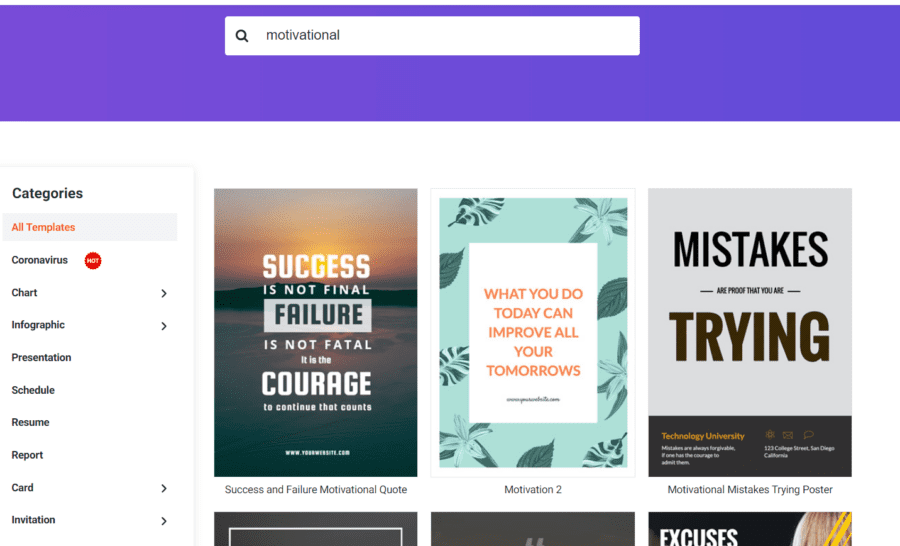
3. DesignCap Seems To Be Missing A Few Things That Canva Has
When comparing DesignCap to Canva, I noticed that Canva has more images and elements to choose from.
For instance, I just wanted to add a grey square into my design, but DesignCap didn’t have one. It kept giving me the message ‘Failed to load data. Please check your network connection and try again.’ My network connection is fine, so I’m not sure what that message is about.
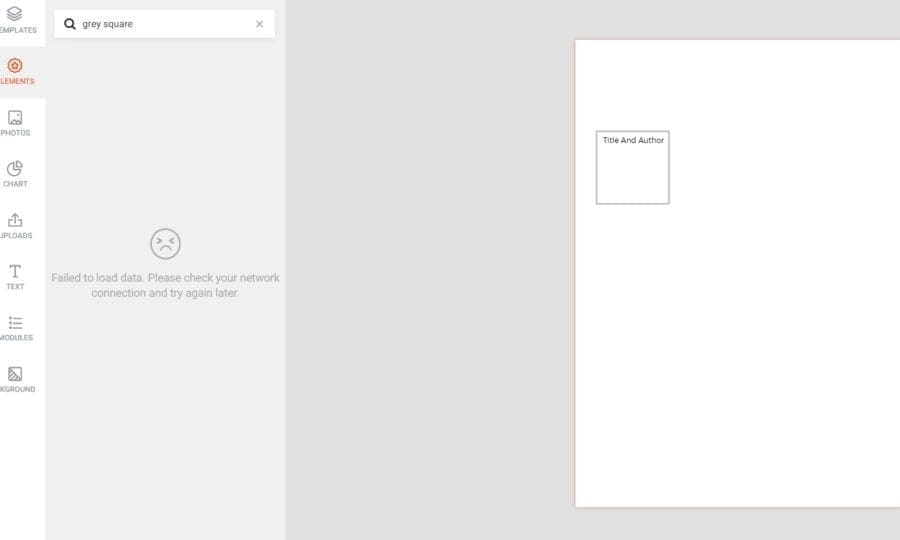
I quickly went over to Canva and typed in a ‘Grey Square’ search through the ‘elements’ section, and it gave me a whole list of grey squares to choose from.
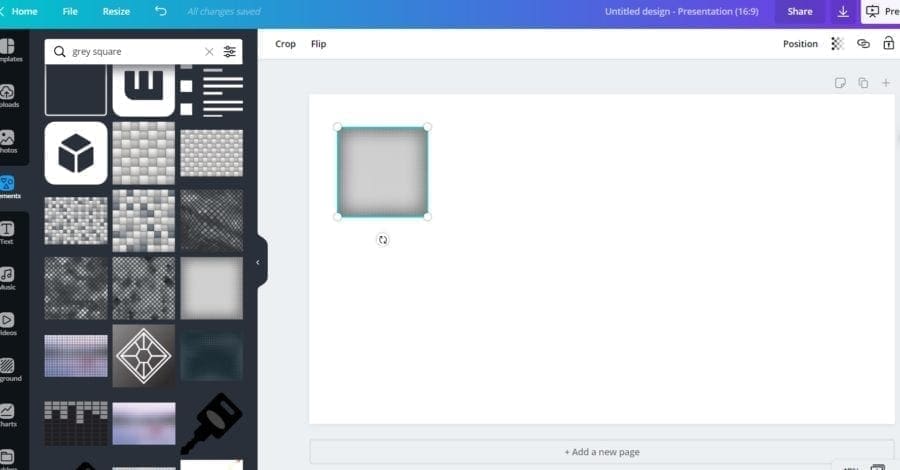
When I typed in ‘square’ into DesignCap, I got a ton of options to choose from. Just no grey squares. I’m assuming they don’t have any.
And then when I type in ‘red square’ into the element section of DesignCap, I got the following results, which do not make much sense.
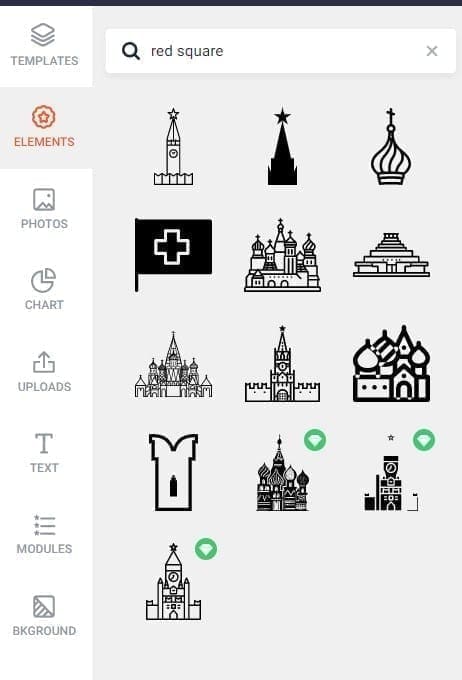
I think that DesignCap needs to build up its selection of elements and pictures to make it more user-friendly.
Canva is great for selection and relevancy with both their pictures and elements, which is why I ended up buying the pro version from them.
For instance, when I search the pictures for vegan burritos on Canva, I get a ton of results of what looks like vegan burritos. I actually gave up on scrolling through the pictures for this DesignCap review because I couldn’t reach the end! But even after a lot of scrolling, many of the burritos still looked vegan to me. There were a few that I saw with meat, but there were still plenty for me to choose from.
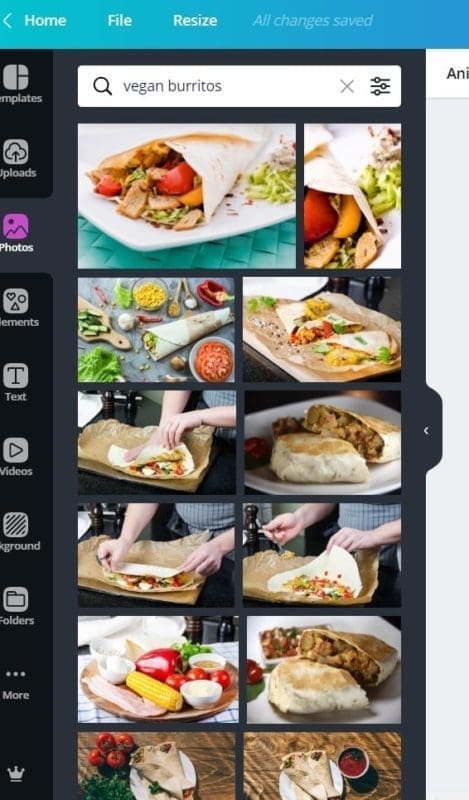
And when I search vegan burritos on DesignCap, I get this result of a quesadilla.
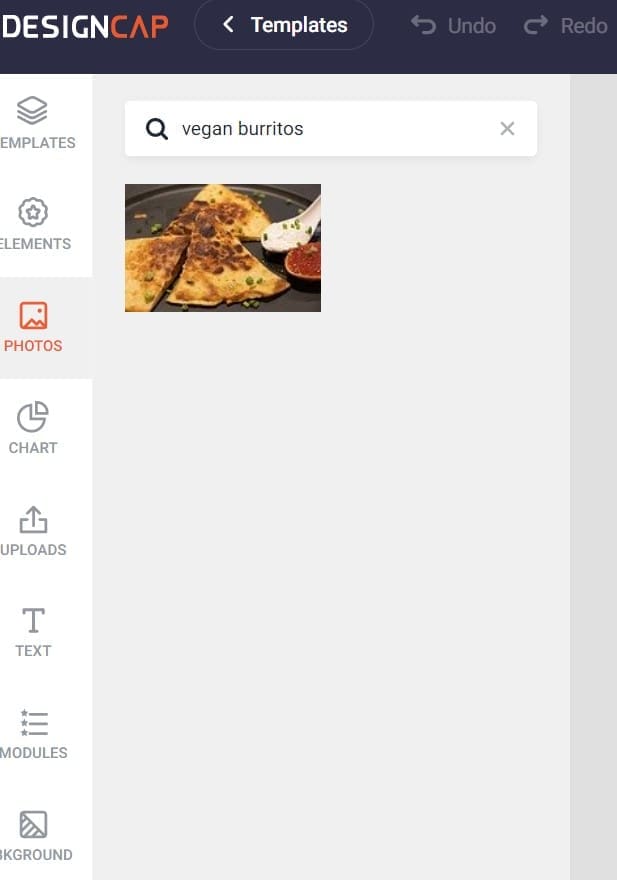
So, to find something quickly that I actually want to use, Canva wins out for sure.
But, if you’re not a picky vegan like me, then a search of burrito brings up about 16 pictures on DesignCap… including a picture of donkeys?
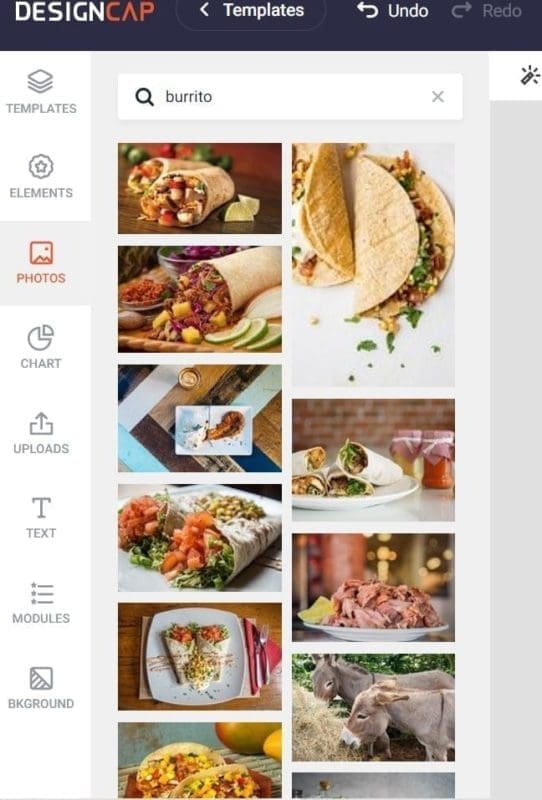
Canva has Mind Map templates and DesignCap doesn’t. I love Mind Maps and the selection that Canva offers. Canva also allows you to download things that DesignCap does, such as MP4 videos and GIFs.
4. That Said, I Like DesignCap’s Charts Better Than Canva’s
On DesignCap, one of the things you can add to your design or presentation is a chart. Going through DesignCap’s charts options and Canva’s options, I can say that DesignCap has Canva beat out.
If I want to make a spreadsheet for my planner, for instance, and I want to include a table, I can easily do that in DesignCap. I couldn’t find a way to do that in Canva. In DesignCap, I just chose the size of the table I want and then insert it into my design.
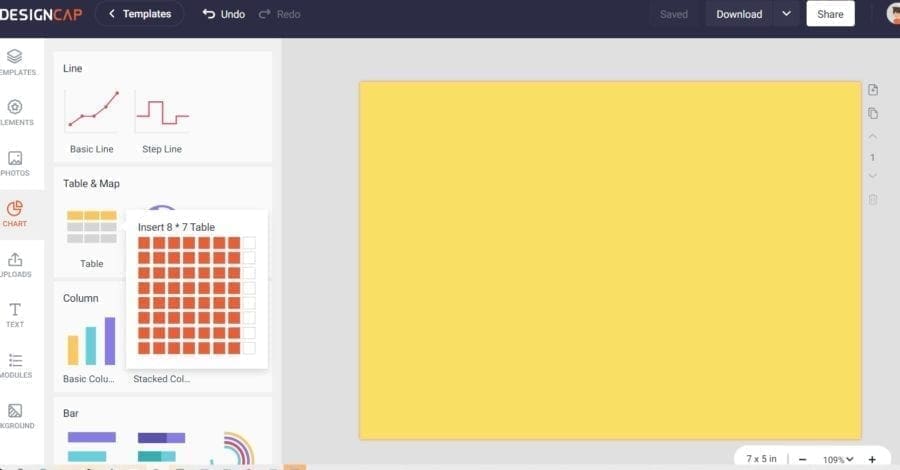
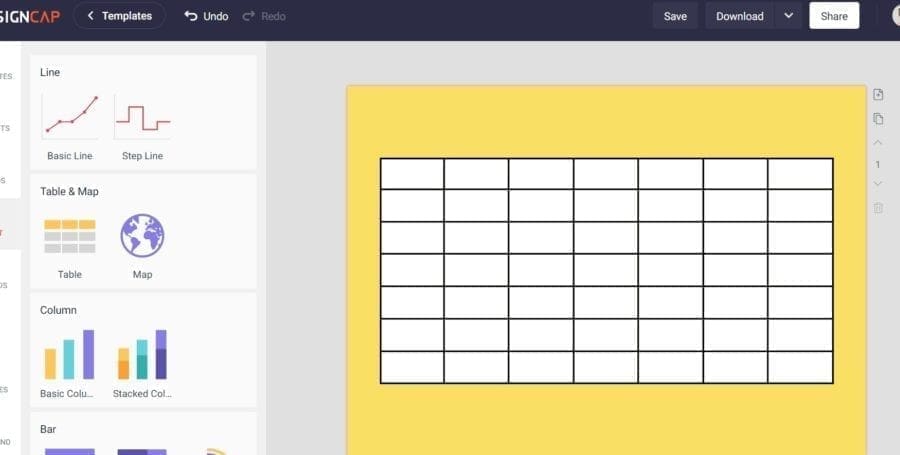
Other than that, it seems like both DesignCap and Canva let you edit your charts easily. It’s just that DesignCap’s editor comes in a popup and Canva’s editor is in the left sidebar.
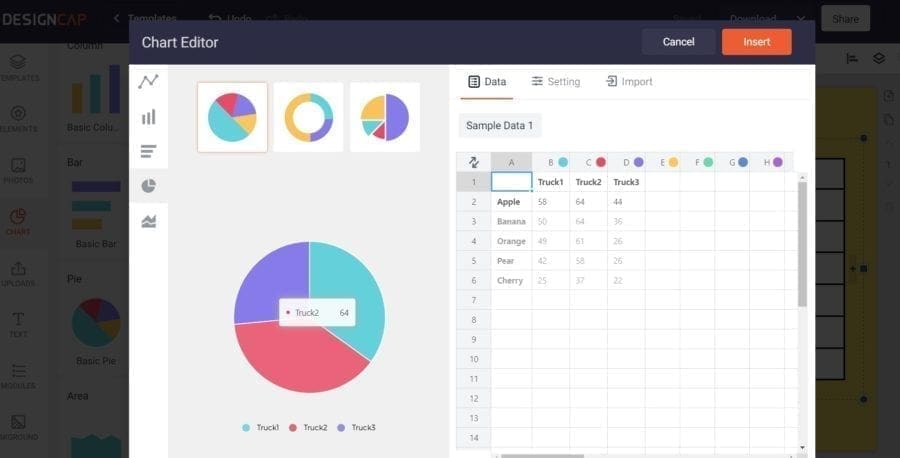
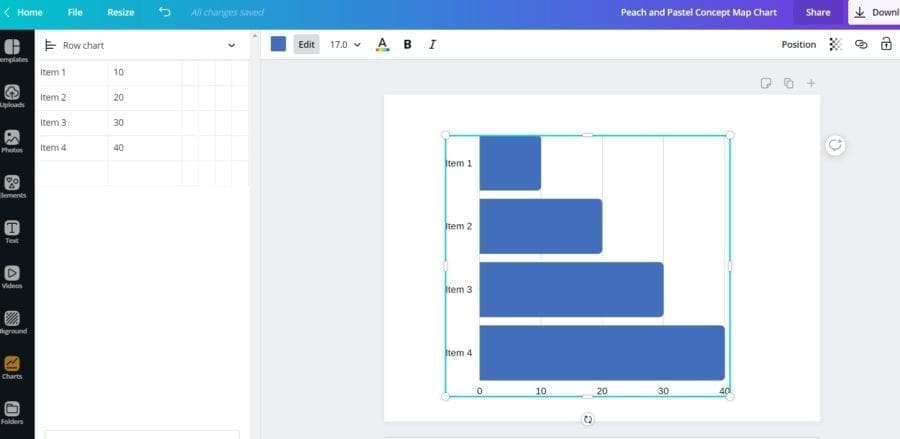
5. The Price For DesignCap Is Decent
If you decide to pay yearly, DesignCap is $6 USD a month for the top plan, paid yearly. If you decide to pay monthly, DesignCap is $12.99 USD per month. Either way, it’s super affordable for a software that can help you make money by creating things you need for your business or online presence. If you are using it for the right things, it should pay for itself.
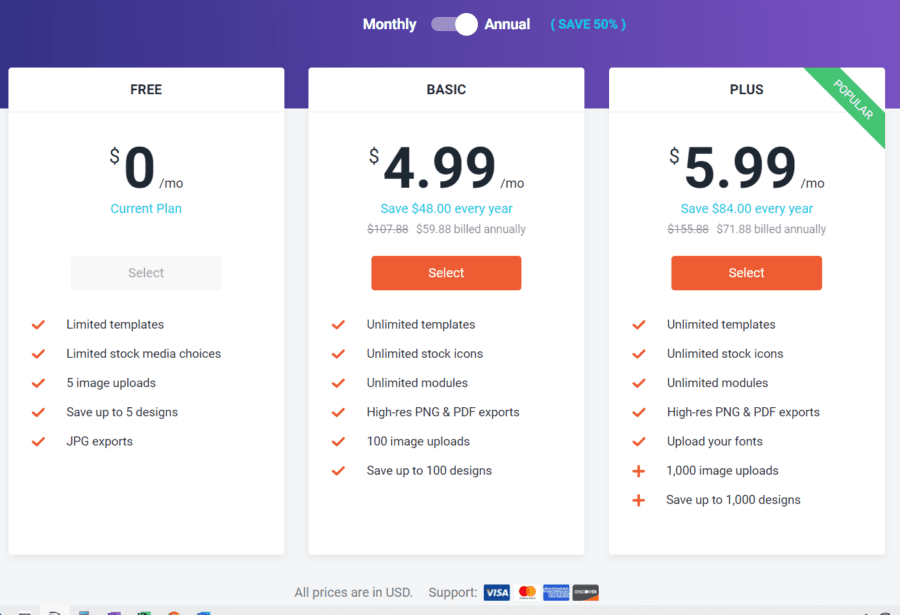
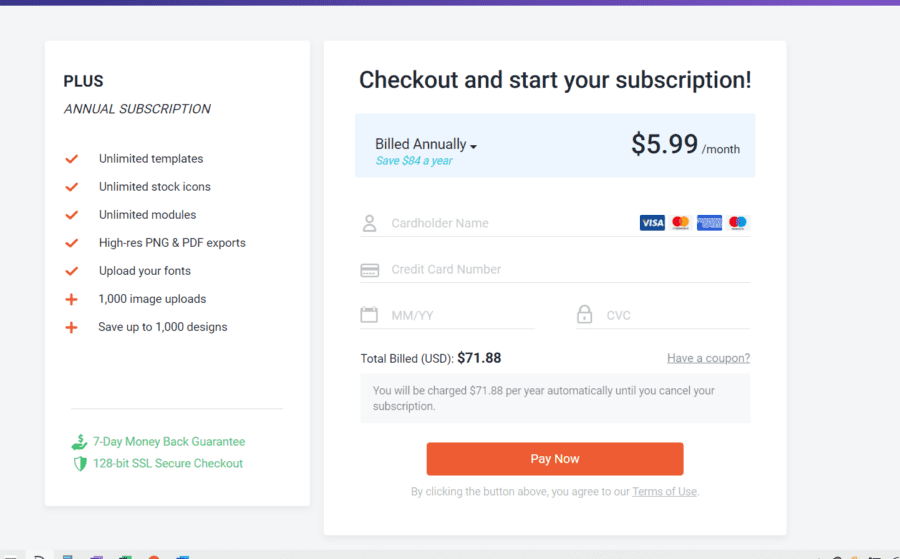
6. DesignCap Has Some Things Canva Doesn’t
I think DesignCap offers a lot of tools to create quick images, posters, presentations, social media posts, etc.
I do think Canva offers a little more selection for pictures and elements right now, though. And you can add music and video in Canva. Plus, you can remove the background, which I use for my crafting stuff quite often.
But DesignCap has some of its own unique stuff that I can’t find on Canva.
For instance, there is a ‘Modules’ section when you are working on a design in DesignCap. I love this. You can add steps, timelines, diagrams, comparisons, statistics, and SWOT diagrams.
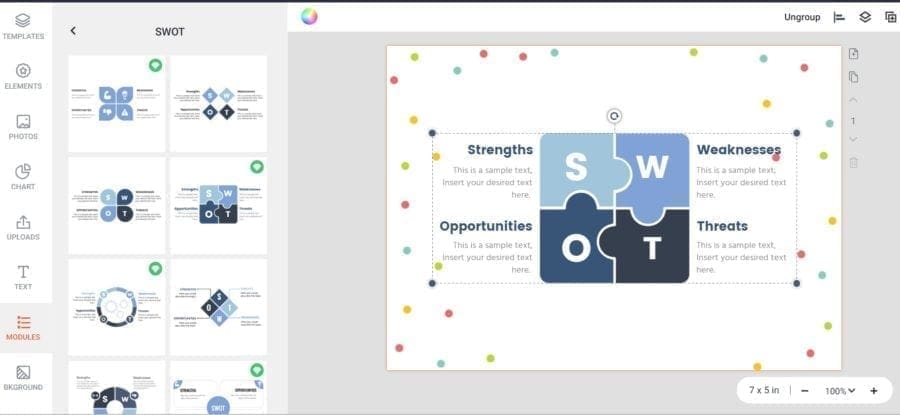
Canva also has SWOT templates to choose from…
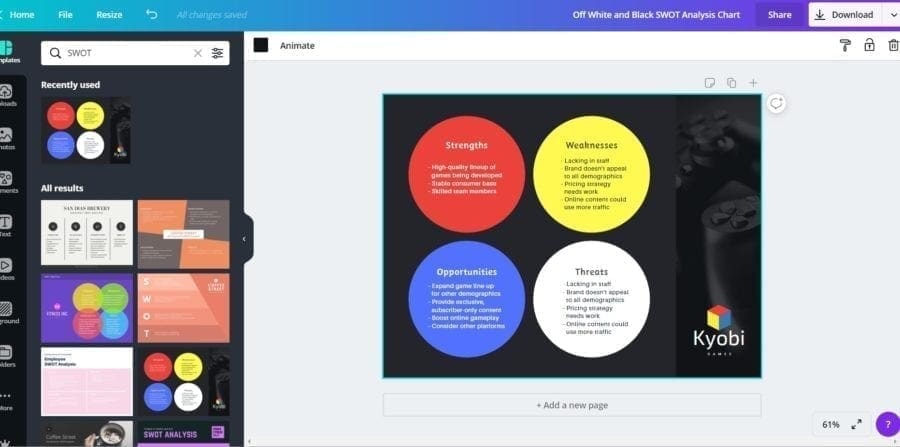
But there are some things that I can’t find on Canva, such as these cool statistic modules that DesignCap has.
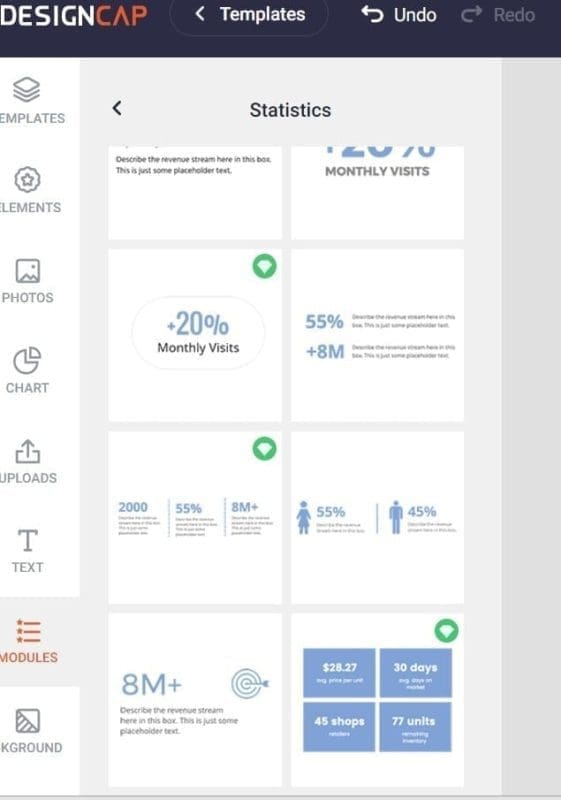
7. You Get 1000 Uploads In DesignCap
You can upload your own pictures into DesignCap, and you get 1000 uploads. I don’t know how many you can upload to Canva, but you do get 100 GB of storage on the pro plan and Unlimited on the Enterprise plan.
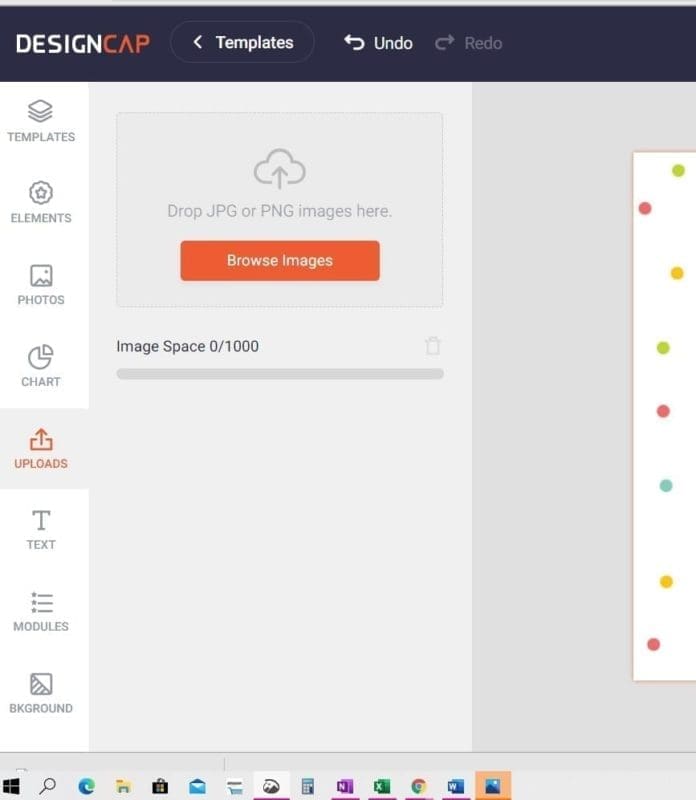
8. Design Cap Doesn’t Have A Free Trial
One thing I noted is that Canva has a 30-day free trial for their pro version, but DesignCap doesn’t. That’s what brought me into Canva in the first place. The free trial lets you see what you can do with the graphic design software.
DesignCap could benefit from offering even a 7-day free trial so that people can try out their tools to see if their design software is a fit for them. You don’t want to commit to something for a month or year if it’s not a good fit for you!
It’s important to note that you can use DesignCap for free, but if you want to save your work, you will have to sign up for an account. And, if you want the more advanced functions, you need to pay. You can check out the differences between the free and paid versions here.