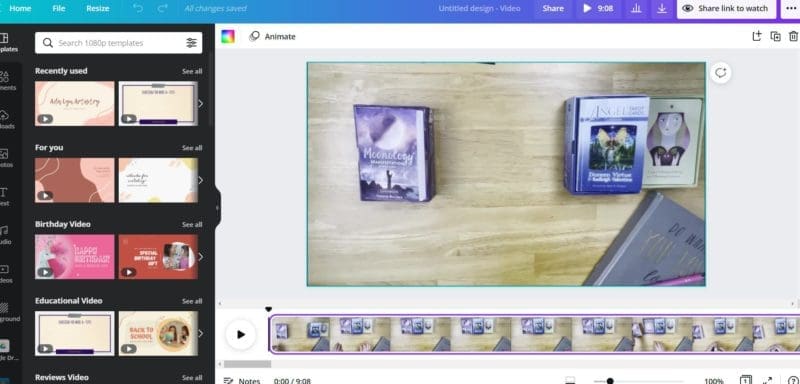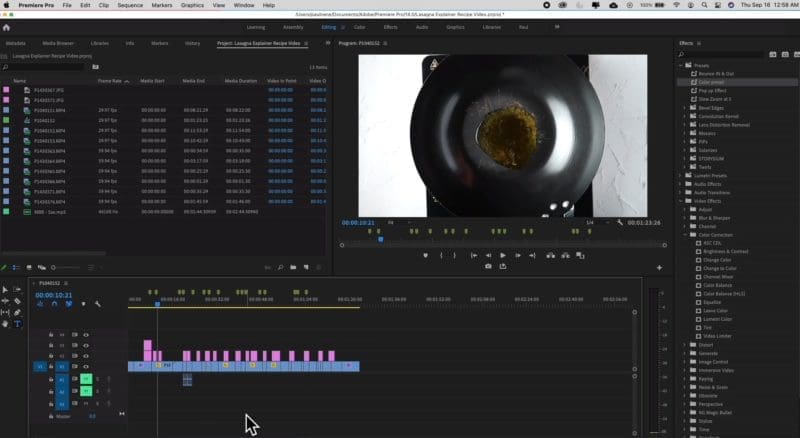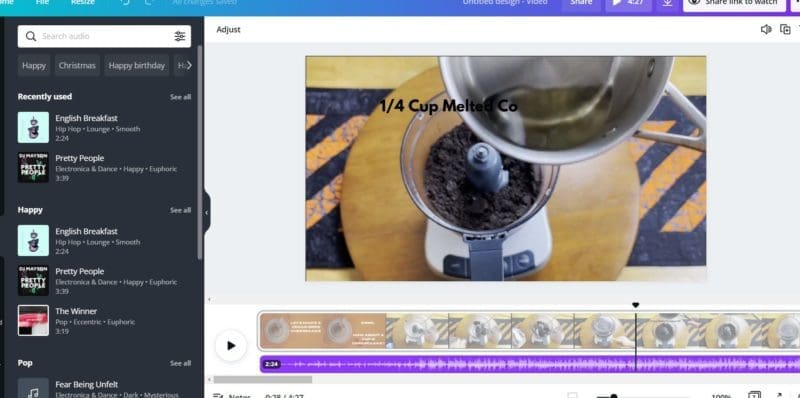Are you a business owner looking to take their business to the next level with video content? If so, then let us tell you that you are on the right track! Video making is the best way to maximize your brand’s reach and spread awareness about the same. But, this entire process can seem intimidating, especially if you are a beginner at video creation and editing. Nevertheless, if you have the proper knowledge about the video creation, editing process, and other associated settings, it can make things much more manageable.
Today’s post will walk you through some vital tips to create and edit videos like a pro. Besides, we will also talk about the best video editors and steps to create impressive videos for popular social media platforms!
Step-by-step guide on how to create and edit videos professionally
Video editing is a crucial process, but this task can be easy if you opt for the best video editor, such as InVideo. Before editing your video on this tool, you need to sign in to their website by providing details like name, email, phone number, and then setting up the password. After successfully logging in, you will be directed to InVideo’s homepage. If you are wondering how to create and edit videos, you will need to follow these steps.
- Select the video type
There are three options for the video type that can be selected from the homepage, including pre-made templates, text-to-video, and a blank template. When you go under the Pre-made templates tab, you will find the types of videos you can create. By Default, YouTube landscape video is selected, but you can choose options like Instagram, Facebook, Twitter, Linked In, etc.
You can upload a script and media files with the text-to-audio options, including your website’s URL. However, you still have many templates to opt for, and the tool automatically transforms the text into a video. Moreover, if you want to insert more text in your video, you don’t need to add text manually.
If you barely have any knowledge of video editing, it’s recommended to go for a blank template to make a video from scratch. You can also go through This site’s rich media library to select filters, animations, transitions, and other attractive elements.
- Choose a template
Pre-made templates make video editing easy. This tool features more than 5000 templates to let you select the most relevant one. Once you have chosen the video type, you will see many featured templates. To see more templates, click on the View All button. You can also use the search bar to find the best template for yourself. After selecting a suitable template, click on the “Use This Template” option, and after some time, you will be navigated to the video editor screen.
- Trying different editing options
InVideo is not just easy to use but also features an intuitive interface to let you do more. This tool is suitable for beginners and advanced users as it offers plenty of options to edit your content without any trouble looking for options. The different options provided by this tool are as below, which can be found on the left side of the screen.
- Music
- Media
- Stickers
- Shapes
- Text
- Uploads
- Effects
- Enhances
Next to the above-given options, you will find some drag and drop effects such as fireworks, smoke, snow, powder explosion, etc. The center of the screen is for the video itself to see real-time effects with ease. This helps you know what is happening to your video and how the final compilation will look. You can also hit ‘Undo’ to remove any effect.
Below the video, there exists a timeline. You can drag the slider here to select any portion of your video to be edited. Thus, you can continue incorporating many scenes simultaneously and playing them while trimming or adding them to the loop. Additionally, there is an option to access the advanced timeline to see different video elements and edit them individually.
Lastly, on the right of the screen, you will see the advanced options to customize animations, text, effects, etc.
Export the Video
After you have completed the editing, hit Export from the top right corner. After this, you will see an option to download the video and share it with your peers and friends over a social media platform. You can also get the shareable link to seamlessly embed your video in websites, emails, blog posts, and more.
So, these were the simple steps that will help you create amazing videos. However, if you are new to the video editing world, you must also consider some vital points listed below.
- Analyze the kind of video you want to create
Being a beginner in video making, keep things simple and concise. So, start by creating a short or detailed video and adding simple effects, transitions, animations, etc.
- Keep things organized
At times, you need to go through multiple clips to create a single video. Therefore, keep those clips organized in a relevant file/folder to avoid confusion.
- Always create a backup footage
Nothing can be more frustrating than losing your content. So ensure to create backup footage just in case you need that in the future.
- Keep everything simple
For beginners, it is always recommended to keep things simple. So forget about flashy effects and transitions and focus on factors like cutting, trimming, audio syncing, etc.
Many people think that you don’t need any experience to edit a video, as you can simply play around with the different effects offered by a video editor. But, it’s not true, before creating any video, you need to be well-prepared in terms of what kind of camera you require, how the lighting should be, and how to plan a shoot to avoid last moment mishappening effectively.
- Camera: A professional camera is any day a great option to shoot a video but, if you have a high-tech smartphone with a highly capable camera, you are good to go.
- Lighting: Shooting a video in the right amount of light is mandatory. Therefore, bring on all those lightning tools. Besides, you can also choose to shoot a video in the natural sunlight if you don’t want to invest in expensive lighting tools and equipment.
Things to consider while editing the video:
- Invest in the right tool
The foremost thing you need to do for editing is to invest in the right editing tool. Plenty of video editing tools online featuring impeccable capabilities and professional effects to transform your video content. If you are looking for professional video editing tools, options like InVideo, Final Cut Pro, Adobe Premiere Pro, etc., can be considered. Many simplified versions of such tools can also be considered, such as iMovie, but they might have limitations. Besides, options such as Filmora can also be tried, which are ideal for beginners.
- A fast computer device
A fast computer device is undoubtedly a game-changer when it comes to video editing. Therefore, editing can be made easy if you are up and running with a fully optimized machine. Also, fast storage media makes a crucial investment in video editing. The fast hard drive will let your computer device access the video footage quicker for better loading, rendering, and exporting. Another vital factor to keep in mind is the enhanced RAM capacity to achieve faster-editing speed. Therefore, you must think about using the machine with at least 4 GB of RAM storage.
Having a better video card is also a vital factor for editing. The function of a video card is to showcase graphics over your computer’s screen. However, the majority of editing tools come with a recommended graphic card. But, before you buy any of such editing software, don’t miss having a look at the suitable graphic card.
Apart from this, it would help if you also thought about your computer’s processor. A faster processor helps in faster rendering to balance the act. If you are already using a good processor but still have to rely on a storage drive, video card, or RAM, your computer is certainly going low on speed.
Lastly, many people argue that using Mac over Windows or vice versa makes a better choice for editing. But, let us clarify that both the processors are equally recommended. However, using a Windows PC over Mac is still a better alternative due to the cost involved.
- Editing the story
The video editor’s job is not just limited to video editing. Instead, it is more focused on creating a storyline using editing techniques. So, remember being an editor, you are also a storyteller who should strive to take the viewers on a journey. Therefore, you must ensure that every sound effect, transition, cut, and graphically portrays a story the audience can relate too easily. The best way to create a story is by outlining the main character or a hero. For a travel video, your hero can be the local people you meet. Likewise, the employees can be made heroes for a corporate video, who overcome day-to-day challenges at their workplaces. When you apply a story-creating technique, it makes your video exciting and improves its quality.
- Use technical terms/jargon
Learning the use of jargon is yet another essential aspect of video editing. There are many specific terms used in video editing. Understanding important and frequently used ones will help you establish better communication with clients and other video editors. Listed below are some significant terms which you must know:
Jumpcut: Jumpcut lets the editor cut a part of the time in a video to keep the visual interest intact while preventing the viewers from seeing boring stuff. For example: imagine a guy carrying some eggs on the way back home, and then you see splattered eggs on the road. You didn’t witness the egg falling in such a way, but obviously, know what happened in between.
J and L cut: This term is useful when you want to put two scenes together. With J and L cut, you can overlap video and audio in the upcoming scene. The name J and L comes from the shape that is made in your timeline editing. For instance, a J cut is where you will listen to the audio before seeing any visual such as hearing a train horn or hearing an aircraft noise, and then cut the video to the train or the plane. On the other side, the L cut is where you will see the video first and then hear a sound such as someone thinking of eating an ice candy and then cut to a video of someone enjoying having an ice cream.
Montage: A Montage shows the passing of time in a sequence. A montage is counted as a powerful tool to drive a story so that the viewers can see the real transformation. For example, a Rocky training sequence in the movie Rocky wherein Rocky gets trained for the fight of his life and finally ends up running on the stairs in a museum. In this scene, they didn’t just showcase the passage of time, but also focused on and maintained the Rocky character.
Match cut/match action: In this technique, the editor cuts from one visual scene to another to match up the actions. It creates an attractive sequence by simply merging the two similar shots when it is done the right way.
Cutting to the action: This technique is to create the most engaging scenes. It is based on a simple concept where the editor needs to cut in the halfway/middle of the action to make the scene enjoyable. In this case, you cut a scene when the action is completed or when the subject is moving.
Catchy music: It is said that the success of any film is based 50% on music and 50% on visuals, and at times, sound overpowers the visual effects. Therefore, one might wonder why one needs to add only high-quality and attractive music and not use free music? Let us tell you that the free music is free for a reason, and to get the best quality audio, you need to shell out some money. However, many websites let you download free yet high-quality audio to be used on your timeline. If you can access such sites, you don’t need to spend any money to buy good quality music.
Leveling: Video editors come with their own suitable audio leveling options. But if you are having any trouble getting your audio fine, follow the below-mentioned suggestions to make it right.
- Overall Mix Level: -10db to -14db
- Sound Effects: -10db to -20db, with spikes up to nearly -8db.
- Music: -18db to -22db
- Dialogue: -12db to -15db
- Color considerations
Color correction: Your footage might look perfect to you, but you need to perform basic post-processing to get consistent results. The majority of the editors come with basic effects to make it easier to perform color correction. But, when it comes to the compressed codec, there are many limitations for color correction. Besides, file formats such as ProRes and RAW are easier to play with, but formats such as AVC-HD and h.264 can be challenging.
Color grading: Color grading lets you style your footage to give it a matching color look. Though there are infinite ways to color grade, breaking down this process into grading with presets and grading by hand is suggested.
Color Grading with Presets: The most simple of the grading presets are drag-and-drop effects such as magic bullet looks from Red Giant. These presets can emulate Hollywood styles to let you create something astonishing. However, since Magic Bullet can be a steep choice, you can also opt for free online color grading presets to offer a fun and distinct look to your footage without investing much effort and time.
Color grading with hands: Color grading with hands is considered the most effective way. This might call for some excellent skills, but the results are always compelling. The most famous color grading software is DaVinci Resolve, especially if you want to know more about basic color grading.
- Graphics and titles
Once you are done editing the video, adding music, and color grading, it’s time to add some appealing graphics. Here are some tips to follow while adding graphics to your videos:
Keep it simple: When you create credits and titles, the key is always to keep them simple. For the same, you need to choose a suitable and subtle font while dissolving it in and out. This technique works the majority of the time to leave you with magnificent results. So, you can create your sans-serif font archive so that you can use one or more fonts whenever you need.
Flashy graphics: When you need to add quick, vivid graphics to your footage, nothing can beat After Effects, the best graphics tool. But, it requires tremendous skills and lots of time to create your graphics using the same. Therefore, in this case, you can opt for a simple tool like RocketStock that features many after-effects templates on various themes and occasions. With the After Effects tool, you can add motion graphics and fantastic VFX effects to give an edge to your video content.
- Sharing on the web
It is also essential to know the correct way to export the completed video on the web. Nowadays, people prefer watching content on their computers, laptops, phones, and iPads. Therefore, one must consider making high-quality content without a massive file size. As stated below, four factors can help you figure out the length or size of your video.
Resolution: Resolution refers to the pixels in your video. For example, a 4K video will have four times more resolution than the HD video.
Codec: It is a sort of file format in which the video gets saved. The more compressed the codec, the smaller the size of your video. But, smaller size videos have low quality.
Frame rate: Mostly, videos are exported in the film standard 24fps or TV broadcast 30fps. But, if you want to export your video content in 48fps or 60fps, remember that your file size might get doubled.
Bit rate: Bit rate refers to the percentage of data in one second of a video. The higher the bit rate, the better the video quality. With some program files, you can set the maximum or minimum bit rate.
With time, you get a better idea about the export settings. But if you are a beginner, you can opt for the recommended settings to create high-quality content. Below are the recommended export settings for different video platforms.
YouTube: YouTube is undoubtedly the most sought-after video platform if you want to maximize your video’s reach. But, when you upload your video on this platform, the video gets transformed to a smaller file format, resulting in low quality. Therefore, it’s better to preview your video before you post it on YouTube. At present, YouTube allows 4K uploads.
- Max Resolution 2160p (4K)
- Audio Codec AAC-LC up to 96khz
- Recommended Codec H.264
- Frame Rate Support 24, 25, 30, 48, 50 and 60
- Bit Rate Recommendations 8mbps HD at 24fps, 45mbps 4K at 24fps
Facebook: Facebook is another great video-sharing platform that needs no introduction at all. Many editors think that sharing a video on Facebook is not a great choice, but it can add the “viral” factor to your content. The compression guidelines for this platform are as below:
- Recommended Codec: H.264
- Max Resolution: 720p
- Bit Rate Recommendations: N/A
- Frame Rate Support: 30fps or Below
- Audio Codec: N/A
Also, keep in mind that before you share your video online, you watch it on your mobile device and get an idea about its sound quality.
Conclusion
Video editing is an art, and Video marketing is the best way to expand your brand’s name and keep the audience engaged. Therefore, you can use the tips provided in this post to create sublime video content every time. Plus, don’t forget to use an intuitive yet straightforward video editing tool to add a dash of everything nice to your video content using an endless range of templates and effects. Additionally, you must follow the provided guided steps to create the best video for your page without wasting effort and time.