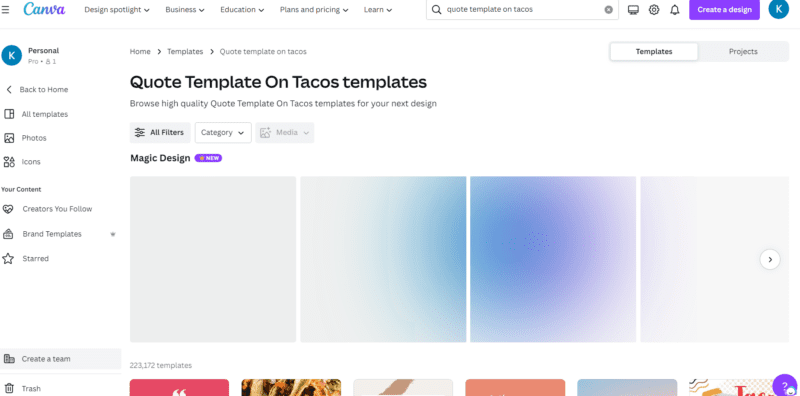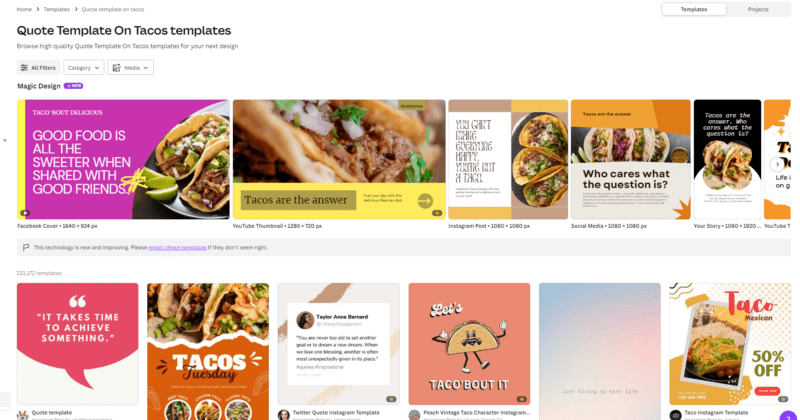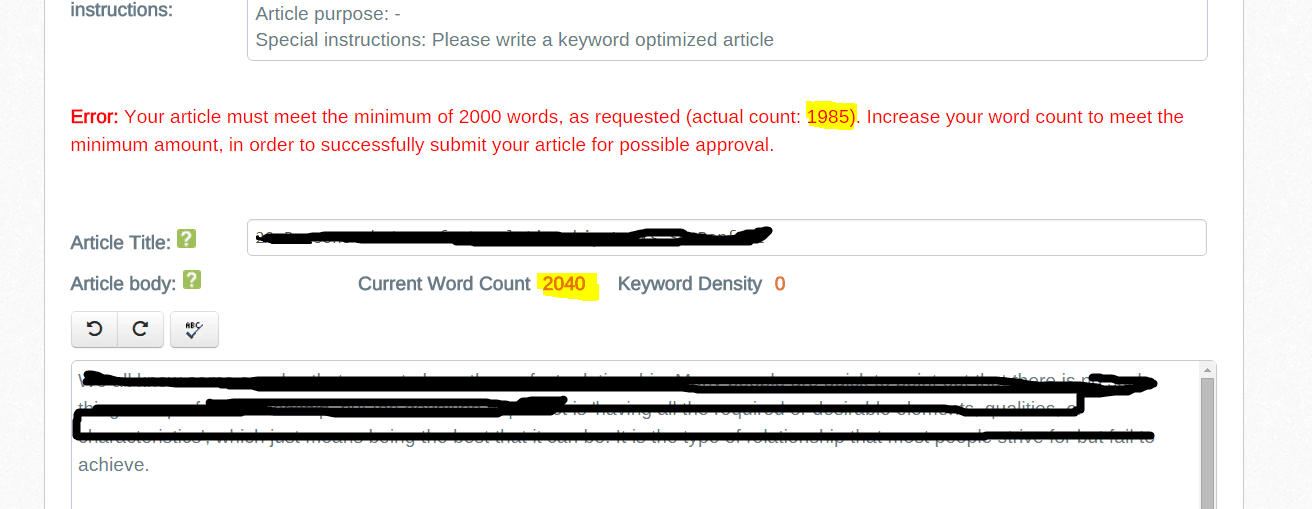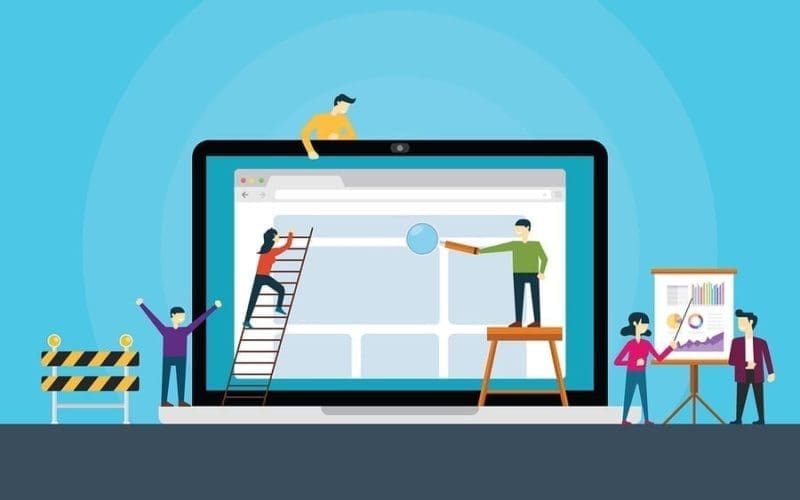Last Updated on October 4, 2023 by Kari
I am big on using AI in my work. I wasn’t at first, but the more I used it, the more I realized that it was a tool that could help me create whatever I wanted without the effort that usually goes into doing that. It could help me think outside the box and come up with ideas I wouldn’t have come up with on my own.
In short, I’ve come to learn that using AI for blogging is like using a really great team of experts who have a million ideas all at once for any topic you can think of.
For instance, I use Jasper.ai regularly for blog posts on other sites, and it is simply amazing. It helps me come up with content ideas, structure, information, and even helps me add images to the post. I’m always surprised at the quality of content it produces. It’s like having a team of experts helping me create better content, faster.
You can even use AI to engage in conversations that you may not otherwise be able to engage in on social media or in forums.
Jasper.ai is now my most used tool. Even the image aspect of Jasper.ai is great now, and I’ve been using it more than Canva for my blogs posts.
But today I got a notification that Canva has updated their AI aspect and have included a bunch of different things that they preface with ‘magic’. One of them is Magic Write.
What Is Magic Write?
A lot like Jasper.ai, it’s a tool that can help you come up with text, including paragraphs, title ideas, social media posts, blog posts, and other creative projects.
This is solely in the Canva app, but the AI of Magic Write can be used in any project you have text in.
How To Use Magic Write In Canva
It’s going to take some playing around to really understand how to use Magic Write and all the things it can do for you. But, here’s a quick example of using Magic Write to come up with a social media post or banner to get people to your site.
First, pick a design you want to create in.
I searched quote template on tacos because it’s national taco day, and it was all I could think of at the moment!
As you can see in the following screenshot, there is something else new called Magic Design. It helps create a design based off your keywords.
The results were this:
I picked this template:
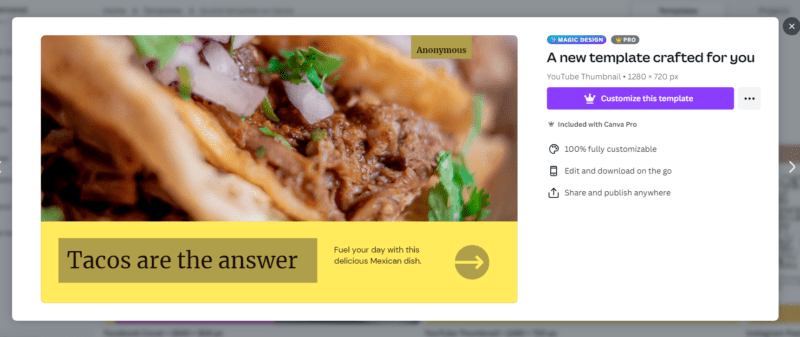
All you do is click on ‘customize this template’ and it will bring it up into the work area. Then you have the option to change the picture, colors, and all the other Canva options that have always been there, but we are focusing on Magic Write… right?
First, you can change the main text. For some reason I thought it said something like ‘It doesn’t matter what the question is, tacos are the answer.” My brain must have just though it saw that. But, in any case, it says ‘tacos are the answer.’
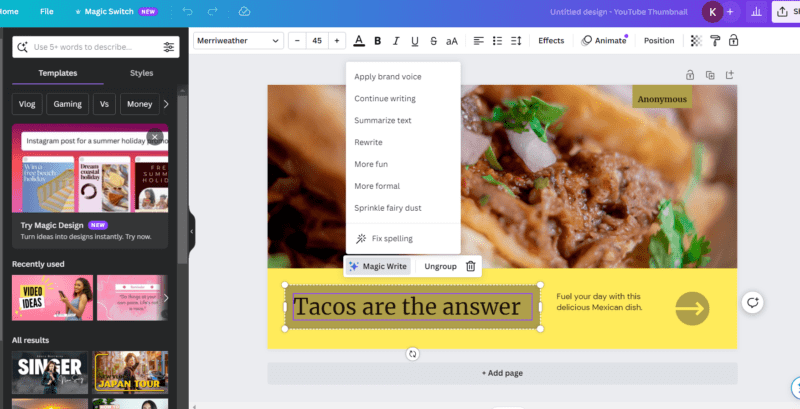
So, you click on that text and then click on ‘Magic Write’ and you have the option to rewrite it, continue writing, summarize the text, make it more formal, make it more fun, use your brand voice (you have to set this in the brand voice section in Canva), or you can make it all fancy by sprinkling fairy dust. So, let’s make it fancy!
After clicking ‘Sprinkle fairy dust’ it says, “The mystical solution lies within the embrace of tacos.”
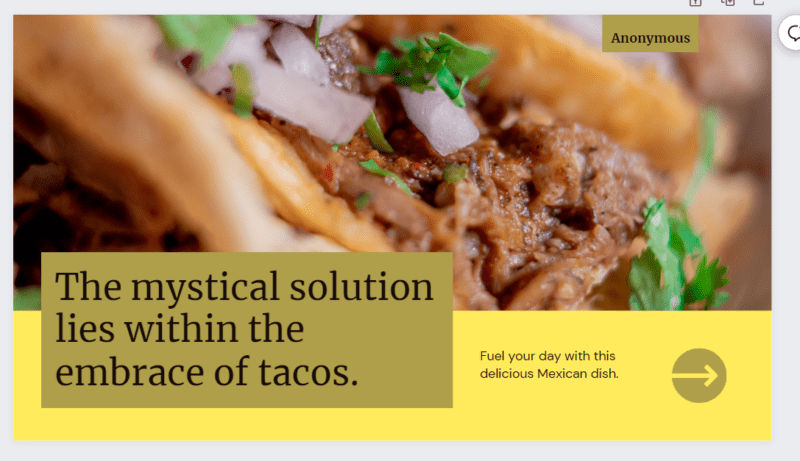
You can keep going from here. I chose to make it more formal, and here’s what it came up with.
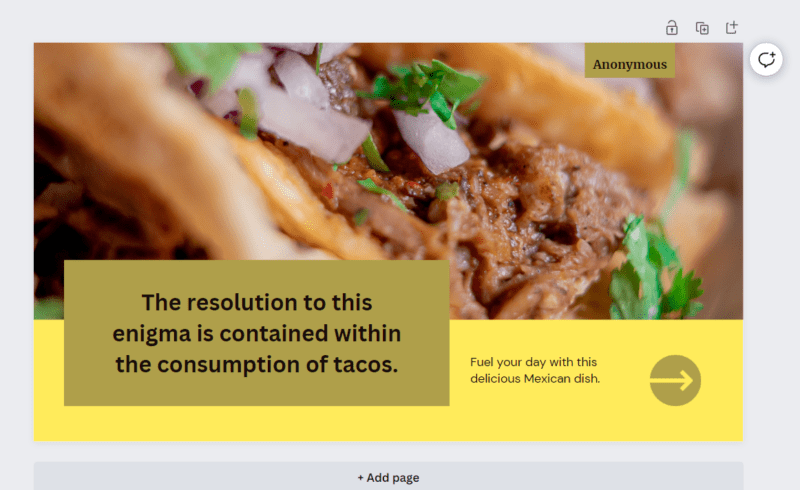
That text inspired me to put the meaning of life in the top box and then click ‘continue writing’ in Magic Write to see what it would come up with.
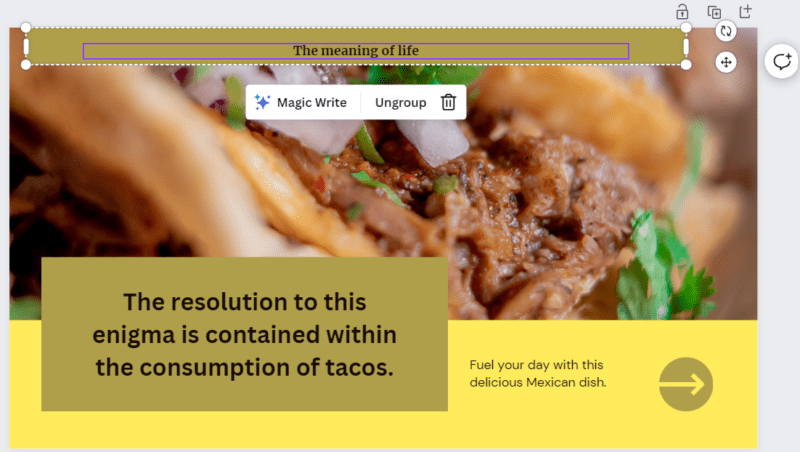
And it came up with two paragraphs!
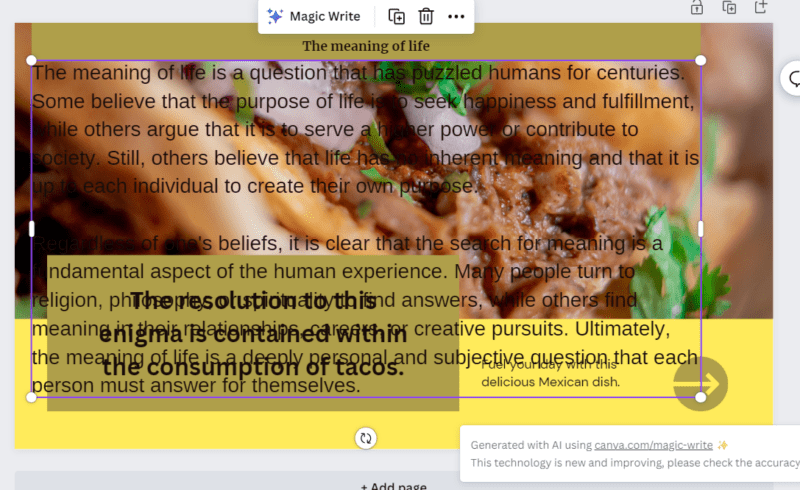
I chose the first sentence and plugged it into the top, and now it all makes sense.
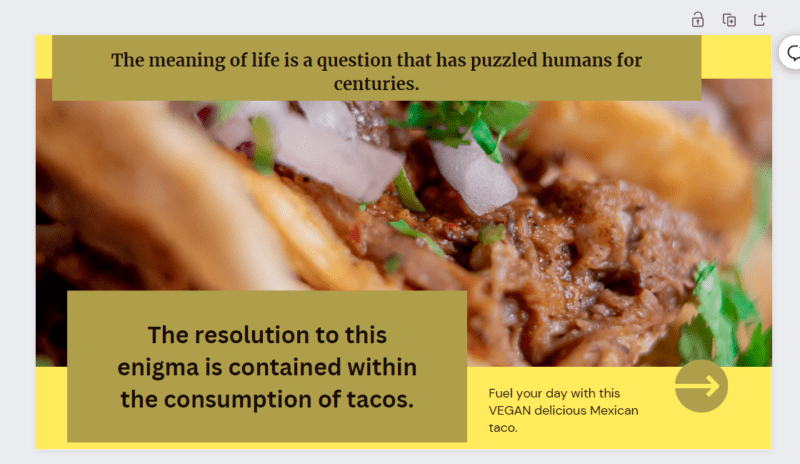
As you can see, this picture would be good enough to get readers to click to a delicious vegan Mexican recipe post.
You could also pop in your own picture if you are writing your own recipe, or remove the bottom text and arrow and upload it onto social media for a quick post.
I hope you can see how you can get creative and come up with ideas as you work with the Magic Text and other ‘Magic’ elements of Canva.
Ideas For Magic Text
Here’s just a few ideas I can foresee using Magic Text for in Canva.
You could come up with infographic text. I entered in the prompt.
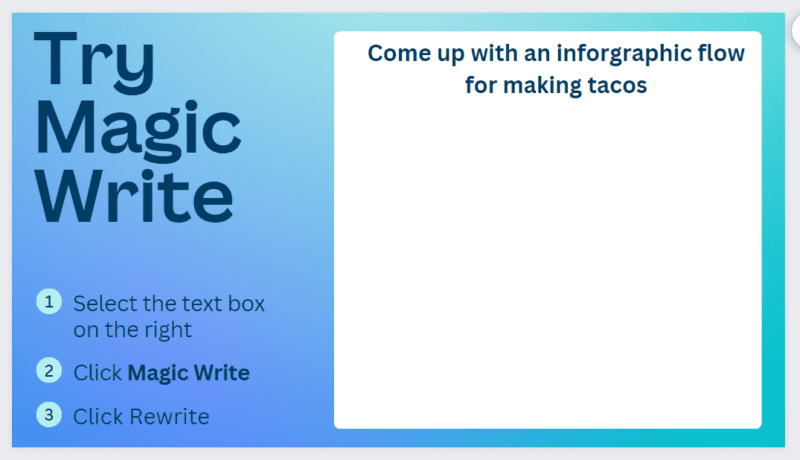
Then I clicked on ‘Magic Write’ and clicked ‘continue writing’. Here’s what it came up with.
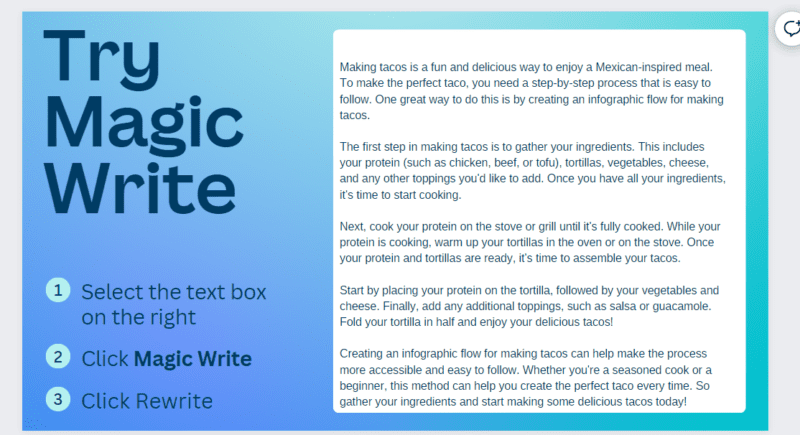
This is some good inspiration to create an infographic, which is also easy to do on Canva. All you need to do is search templates for infographics from the home page on Canva, fill in the text, and fill in some pictures.
Other ideas include:
- creating titles for blogs and articles
- adding subtitles to videos or images
- designing text for stickers or printables
- coming up with catchy slogans.
- creating interesting quote posts on popular topics
- creating ‘did you know’ or ‘interesting fact’ social media posts.
- coming up with ideas for blog posts or social media posts.
Honestly, Magic Write could help with almost anything where writing is necessary. Even writing blog posts or stories can be done with Canva.
For instance, I went in and created a blank workspace. Then I typed in the prompt ‘This story is about a woman finding love’ and then clicked ‘continue writing’, and here’s what happened.
Here’s the prompt.
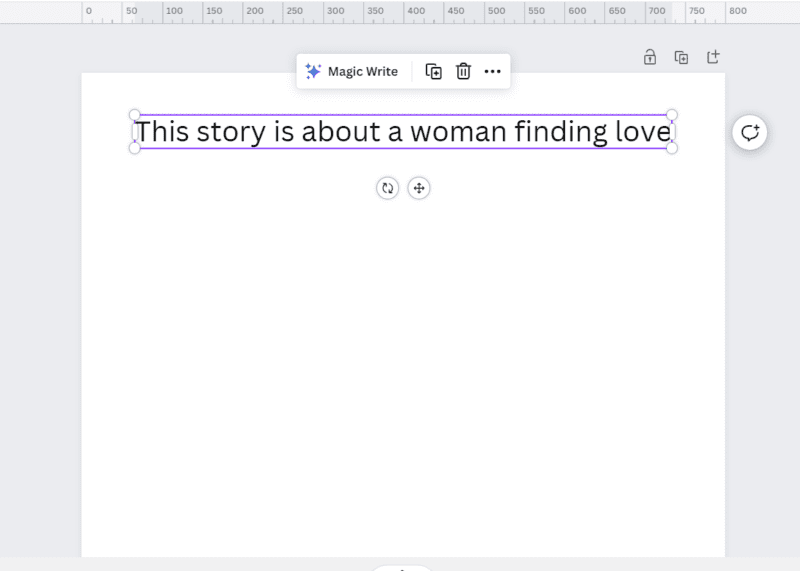
And here’s the result.
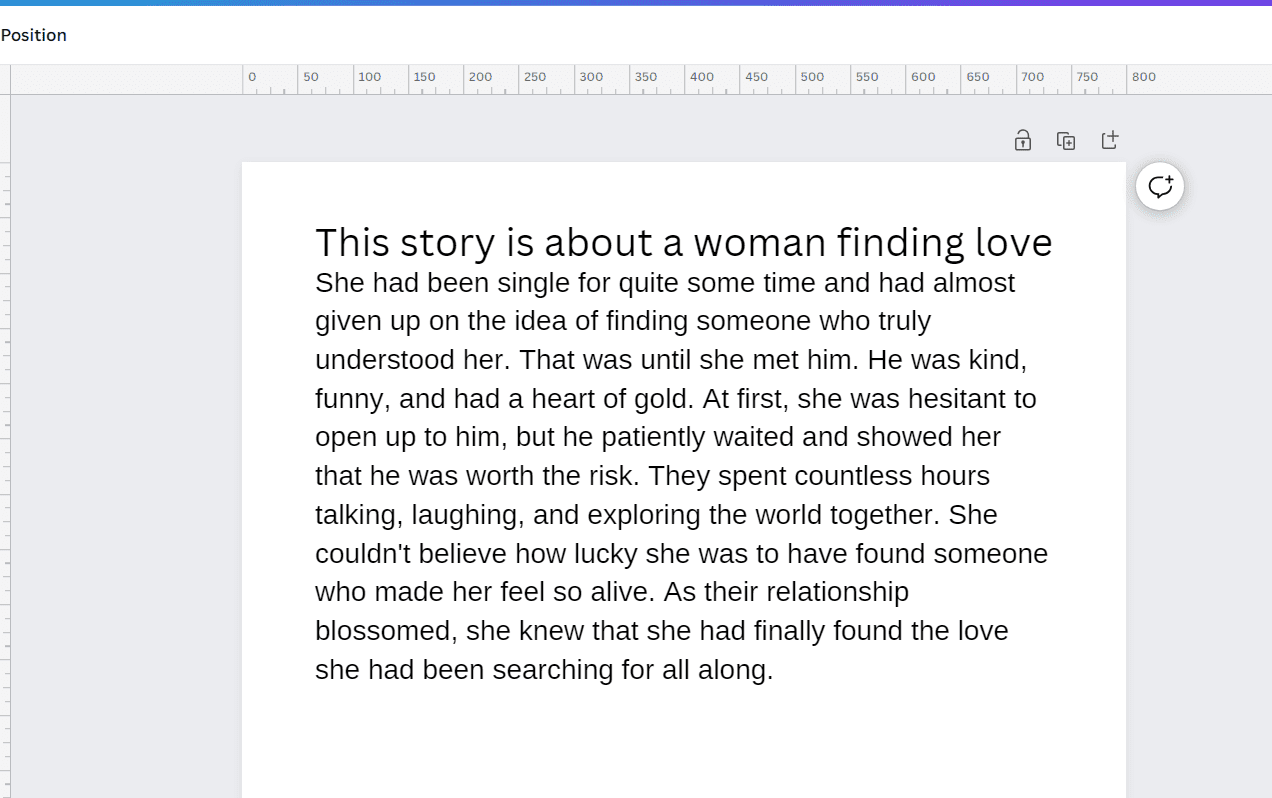
After this, you can keep adding prompts or just keep clicking on ‘Continue writing’.
The ideas for using ‘Magic Write’ on Canva are endless.
Canva has really stepped up its game… again. As far as I can think of, anything you need to create for your online presence – whether it be work related or personal – can be done with Canva.